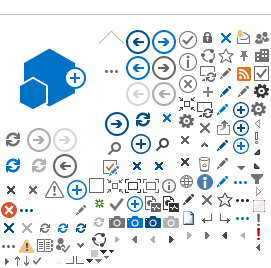Creating a lab form
Overview
To create a lab form, you will need to:
These steps are similar to what happens during a visit with a health care provider.
We encourage you to read How it works and
STI testing before you use GetCheckedOnline.
Online Assessment
You will be asked questions about symptoms, your sexual history, and sexual partners. There are 14 questions and it usually takes about 5 minutes to answer them.
We encourage you to answer these questions honestly. Your answers help make sure that the right tests and information are offered to you.
Your Tests
After you finish your assessment, you will see the tests that are recommended for you. You can uncheck any tests that you don’t want. You may also be offered some additional information based on your answers to the assessment questions.
Consent to Testing
We need your consent for testing to make sure that you understand and agree to the testing process.
You will be asked to agree to some statements, which are based on questions that are usually asked by a health care provider during a clinic visit.
Your Lab Form
Your lab form is created once you consent to testing. You can bring your lab form to a participating
Lab Location either on your mobile device or in printed form.
Some things to note:
- You can only have one active lab form at a time. If you have created a form, but then make a new one, the new form will replace the old form.
-
Do not create a new lab form if you have already given your samples and are waiting for your test results. You will not be able to view your results online.
-
Create a new lab form before each time you test. Do not use a lab form that has been used previously, or one you created before and never used.
On your mobile device you can:
- Show the lab form in your GetCheckedOnline account at the lab
- Email yourself the lab form and show the email at the lab
- Save a PDF of the lab form to your mobile device and show the PDF at the lab
If you are given a swab kit and decide to self-collect your swab at home, when you return to the lab, the staff will need to scan your lab form again.
Printed:
Please print both pages of the lab form and bring them with you to the lab.
You can use a personal printer or find access to a public printer. Libraries are a good place to find printers with internet access.
What information is on the form?
Your name does not appear on your lab form. Instead, a unique code (your Client Code) is assigned to your account and shows on the lab form. It will be used to track your tests through the lab system. You can find your Client Code at the top of your Account page when signed in.