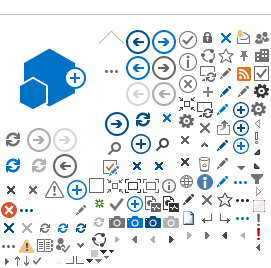Protecting my privacy
What can I do to protect my privacy?
There are some things you can do to protect your privacy when using online services.
- Create a strong password for your account.
- Do not share your password or security question.
- If you share a computer or use public computers, make sure to clear your browser history and cache after logging out. Each browser will have a different way to do this. For further information:
- Remember to log out and close your browser to prevent others from being able to view your information later.
- Disable the "auto complete" function of your login IDs or passwords to prevent anyone else using your computer from having instant access.
- Do not leave your password written down where other people can find it.
- Create a separate email account that you use just for GetCheckedOnline if you do not want emails coming to your regular email address.
Tips for creating a strong password:
- Length. Make your passwords long with eight or more characters.
Complexity. Include letters, punctuation, symbols, and numbers. Use the entire keyboard, not just the letters and characters you use or see most often. The greater the variety of characters in your password, the better. Passwords should contain at least 5 unique characters and should contain at least one character from each of the following groups:
- Lower case alphabets
- Upper case alphabets
- Numbers
- Special Characters
Variation. To keep strong passwords effective, change them often. Set an automatic reminder for yourself to change your password every 3 months. Don't use the same password for everything.
Acronyms. Think of a phrase that is easy for you to recall and use acronyms. Use the first letter of each word in a phrase that is easy to recall. Be extra safe by including symbols like pound or dollar signs or numbers in the middle of the password or between letters.
Avoid obvious passwords. This includes family or pet names, birthdays, street names and telephone numbers that might be easy for others to figure out or that can be found in your purse, wallet, laptop bag or briefcase.
- Avoid using passwords that are real words.
Tips for using electronic lab forms
GetCheckedOnline lets you save your lab form to your mobile device instead of printing it. This has some security risks that you should know about. While your lab form does not show your name or email address, it does show which STI tests you are getting and you may want to keep this information confidential. It is important to create a new lab form before each time you test. Do not use a lab form that you have saved more than once.
Here are some things you should know:
- Logging into your GetCheckedOnline account to access your lab form. This is the safest way to use your lab form electronically. All the data sent between your mobile device and GetCheckedOnline is encrypted using SSL.
- Saving your lab form to your mobile device. You can save a PDF version of your lab form to your device. Generally this means that anyone who has access to your device will be able to view your lab form. You may want to consider installing an app allows you to store your lab form in an encrypted folder on your device.
- Saving your lab form to the cloud. Your mobile device may be configured to save the PDF of your lab form to a cloud server. This means that your lab form could be accessed over the internet by anyone who has your sign-in credentials. It is also possible that your information may be hacked or stolen while stored in the cloud. Consider using two-factor authentication to secure your cloud-based storage.
- Sending your device in for repair or giving it to someone else. If you are sending your device for repair, consider erasing your lab form and other private information first. If you are selling or giving away your device, consider erasing all the information on the device first.
- Additional recommendations. It is highly recommended that you enable encryption on your mobile device (set a passcode, security code or touch ID). A longer numerical passcode or password will provide better protection than the standard 4-digit passcode. Consider also configuring your device to "wipe" or "lock" after 10 unseccessful login attempts.